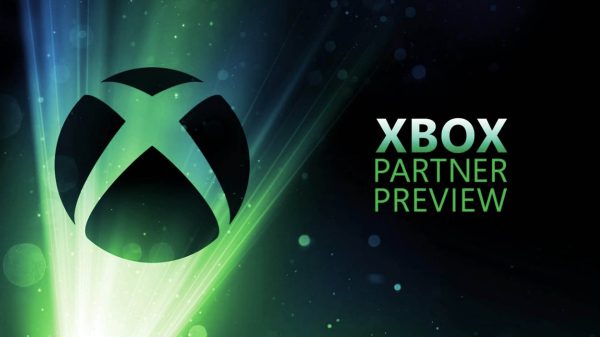Over the last year I transitioned from console gaming to PC gaming, the result of building a remarkably powerful PC. However, I still boot up the old PS4 from time to time (not so much for the Xbox, and the Switch always gets used because I play it in bed) for a variety of reasons. When reviewing multiplatform releases, I try to review what would presumably be the worst performing version of a game. Sure, there are a few exceptions like with Ubisoft games which notably almost always run like unoptimised garbage on PCs because Ubisoft have had a great habit of forgetting about a major part of the gaming market (Assassin’s Creed Origins should really run better and not cook my hardware so much). There are also a few games that I have on my PS4 that I enjoy playing with my friends but I much prefer using a mouse & keyboard over the DualShock 4, hell I’d even prefer to use my Xbox One Elite controller over the DualShock 4. This was a major grievance of mine and something that really prevented me from using my PS4 a lot when I wasn’t reviewing anything on the platform and this is where the CronusMAX PLUS aimed to alleviate me of these issues. At least in theory, in practice it didn’t quite resolve my issue but it did give me a band-aid solution.
Before I go on it’s important to outline the concept of DPI (which stands for dots per inch) and mouse control. Some computer mice come with DPI settings which can be customised, which is more or less an onboard sensitivity setting that determines how much movement is needed for the mouse to track the same cursor movement on the screen; the lower the DPI the more movement is needed, the higher the DPI the smaller amount of movement is needed. My mouse (Logitech G903) is one such mouse and so any further talk of DPI will just be talking about the sensitivity of the mouse which was needed to play the games somewhat effectively.

- CronusMAX Plus
- USB to Mini USB
- PS4 Soundcard
- PS4 Bluetooth USB Receiver
- Quick Setup Guide
So now let’s move onto setting up the CronusMAX PLUS (hereby referred to as CMP). Setting the CMP up takes a while, and if you wish to use kb/m controls you’ll be forced to do a few things. First, you have to plug the CMP into your console and route the USB cable that it comes with into your computer. Once you have done that you have to download the Cronus Pro application on your computer, launch the X-AIM plugin and make individual controller profiles for each game that you play, which is a pain. Having to map at least 24 buttons/commands for each game is incredibly tedious and time consuming. It’s a task that becomes increasingly laborious the more games you want to play on your console using kb/m. Sure, there are some preset controller profiles, but they’re fairly dated so a fair chunk of modern games won’t have a preset profile. Once you have your controls ready, then you are ready to go, you simply launch the mouse monitoring then you can use your kb/m on your console. Keep in mind that to navigate menus and such you will need to use the keys that you bound to the directional controls (the left joystick and d-pad controls).
Now that setting the thing up is out of the way, let’s move to my experiences using it in some games. First up is Rainbow Six: Siege. Full disclosure: I do not have this game on PC so I could not make comparisons to the PC version, however the experience still taught me a fair bit on fine tuning my setup for gaming on the PS4 with kb/m. First up, the sensitivity is much too low. In Rainbow Six I had to set my in-game sensitivity to the max and then change my mouse’s DPI from 1600 to 12000 which is ridiculously high and it still felt relatively slow. There were other hardware/software issues like the CMP would flat out stop responding in regards to the mouse and required a relaunching of the Cronus PRO software and its associated X-AIM plugin. The CMP would also disconnect and reconnect randomly while in use, something which became increasingly frustrating during the tenser moments of Rainbow Six: Siege. All of these issues were present during every game that I tried, so it wasn’t just a case of isolated incidents.
I didn’t put too much time into Warframe on PS4, I mainly played around with it enough to get an idea of how the controls felt using the CMP because I didn’t want to get stuck playing both the PS4 and PC versions, who knows where I would’ve ended up with two massive time-sinks like that. It was here that I realised that the control schemes for controller and kb/m are independently tuned, so manoeuvres that were normally incredibly easy on PC were a little bit trickier on console. However, once again I found sensitivity to be somewhat of an issue as even with the highest in-game sensitivity and 12000 DPI it still felt too slow. Thankfully I was able to turn off aim assist, something which cannot be said about Destiny 2. Destiny 2 was by far my worst experience with the CMP, but most of that had to do with the game itself. Bungie’s need to turn the aim assist to 10 is something that has bugged me for a while, but it was incredibly noticeable with kb/m. The reticule stuck to everything and when in PVP there were multiple instances where fights that I should have won were ruined by an opponent running in front of the person I was firing at so they could take the reticule with them. As is to be expected, the sensitivity was still an issue, as the camera controls really are not optimised for kb/m.
“But Jordan, can’t you also use different controllers on different consoles using the CronusMAX PLUS?” While you can, it’s nothing you rave about. People who prefer one platform’s controller to the others now don’t have to be bound to using a controller they don’t necessarily enjoy using, but it’s not without its caveats. Unfortunately only PS4 users face the caveats as if they wish to use a different controller on the PS4 they will have to use a USB hub, otherwise the controller will disconnect every 8-10 minutes. As you can imagine, that would be pretty frustrating.
Unless you are willing to suffer through the tedious means of setting the CronusMAX PLUS for kb/m support or want it to use a specific controller on the platform it isn’t intended for, then I can’t really recommend it, especially not for its $99 price tag. While the idea is nice, games just aren’t optimised for kb/m controls and the meticulous nature of setting up game-specific controller profiles makes using the CronusMAX PLUS an exercise in patience, with not enough payoff. Perhaps if the CronusMAX PLUS’ controller profile database was updated to support more modern titles it wouldn’t be such a pain. Once again, big thanks to Gamory for allowing us to try this cool peripheral, if you’d be interested in purchasing one click here (though it currently appears as if they are out of stock).
Jordan lives and breathes Dark Souls, even though his favourite game is Bloodborne. He takes pride in bashing his face on walls and praising the sun. Hailing from the land of tacos, he is the token minority for WellPlayed.