ASUS has always done some interesting stuff with their proprietary technology, but haven’t always been successful. One thing that they have been trying to do in the portable/laptop space is the ability to have a multi-monitor display. Originally introduced with the ZenBook Duo and ZenBook Pro Duo in 2019, ASUS has been leading the way by innovating how we use laptops. The company has continued to improve and iterate on that technology and the fruits of their labour are, once again, hitting their gaming division. The ASUS ROG Zephyrus Duo 16 marks the latest triumph in bringing high-end gaming in a portable means, but it is not without its flaws and standard trappings of regular OEM (original equipment manufacturer) intrusion.
Out of the box, the ASUS ROG Zephyrus Duo 16 comes with the laptop itself, the charger, and a wrist/palm rest. Yes, there is an included wrist/palm rest for this thing. The laptop has a dual screen display, with the main monitor being a 16:10 display, and the secondary monitor utilising a 32:9 aspect ratio. The second display is a touch screen that is propped up on a sliding hinge which opens as you lift up the laptop screen. The trackpad is reduced in size and sits on the bottom right corner of the laptop chassis, with the keyboard sitting directly to the left of that. This layout works surprisingly well, but given the small amount of room available it does take some time to get used to. The keyboard for instance is much lower than what we are used to with laptop keyboards. In terms of physical size, its dimensions come in at 35.5cm x 26.6cm x 2.05cm. On top of this, the Zephyrus Duo 16 comes with multiple pieces of preinstalled software, but Armoury Crate is the biggest offender which I will talk about later.
In terms of how the laptop feels to use, it can feel quite cumbersome, but this is also partly due to its size. I’ve always found 16” to be a little too big for a laptop, but that is just personal preference. The laptop does still feel quite rigid, though it is admittedly one of the heavier laptops I’ve ever used, coming in at 2.5/2.6kg (depending on the model) which doesn’t sound like a lot, but it does certainly feel weighty when it is on your lap. The speakers are housed underneath the second display, with them becoming less obstructed once the second display is allowed to prop up on the aforementioned hinges. It actually has pretty solid I/O, with the flexibility of being able to use it in desktop applications being abundantly clear with some important I/O being available on the back of the laptop itself. In terms of I/O, the Zephyrus Duo 16 is as follows:
- 2x USB 3.2 (Type-A)
- 2x USB 3.2 (Type-C)
- Both ports support DisplayPort 1.4a
- Left side Type-C port also support G-Sync, and Power Delivery
- 1x Micro SD Card reader
- 1x 3.5mm Combo Audio Jack
- 1x RJ45 Ethernet port
- 1x HDMI 2.1 (4K 120Hz)
- 1x power/charging port

This preinstalled software was immediately a point of frustration for me. My last experience with preinstalled bloatware on a laptop was with the Razer Blade 14, a solid laptop whose bloatware was relatively minimal and ignorable. The bloatware in the Zephyrus is anything but and is instead quite integrated into the general functionality of the laptop itself, which is a little disheartening. Two of them are largely ignorable, as they don’t necessarily offer anything of import. The last piece of software, however, can play a pivotal role in how you use and experience the Zephyrus Duo 16. Armoury Crate basically exists as the control centre for the laptop, allowing you to control the power usage and cooling capacity of the laptop. Want to run in silent mode because you are watching a movie? Go for it. Want to run performance mode, ramping up the fans to ensure that the laptop can’t throttle its incredibly powerful hardware? Easy. This is cool (pun intended) and all, but it also just adds extra bloat on top of what is an already bloated operating system [Windows 11].
Before we get into the gaming capabilities of the Zephyrus Duo 16, we’ll get into the other applications of this laptop in the area of creative/production applications. I’m someone who pretty much uses the Adobe Suite (begrudgingly) every day of my life, and I live by my ability to use a multi-monitor setup. There are a number of benefits and advantages it brings, and I capitalise on those to help maximise my workflow. The Zephyrus Duo 16 definitely allowed me the flexibility to take my work to other places, while still having some the advantages of a multi-monitor setup. The ability to just tap where I wanted keyframes in Premiere Pro, or the ability to quickly change the Parametric EQ settings while editing the WellPlayed DLC Podcast, has made these tasks so much nicer with the benefit of being able to sit on my balcony while I work (I’ll take any opportunity to get out of my home office).
Given that I’ve been a part of WellPlayed for just over seven years at this point (holy shit it’s been that long???), it’s pretty safe to assume that I do a lot of writing and typing, and one habit that I have gotten into across the years is watching YouTube/Netflix while I write – a habit which has gotten easier over time as I have grown more and more comfortable with touch typing. This is absolutely something you can do with the second display, though it’s definitely not as easy as having a monitor to the side. The thing that I found myself using the secondary monitor for was Spotify. However, this shows the great flexibility of this second display. In a weird way, it reminds me of the touch bar that the MacBooks have included for a few years, except if it wasn’t a restrictive pile of plop (thanks for all the e-waste, Apple).
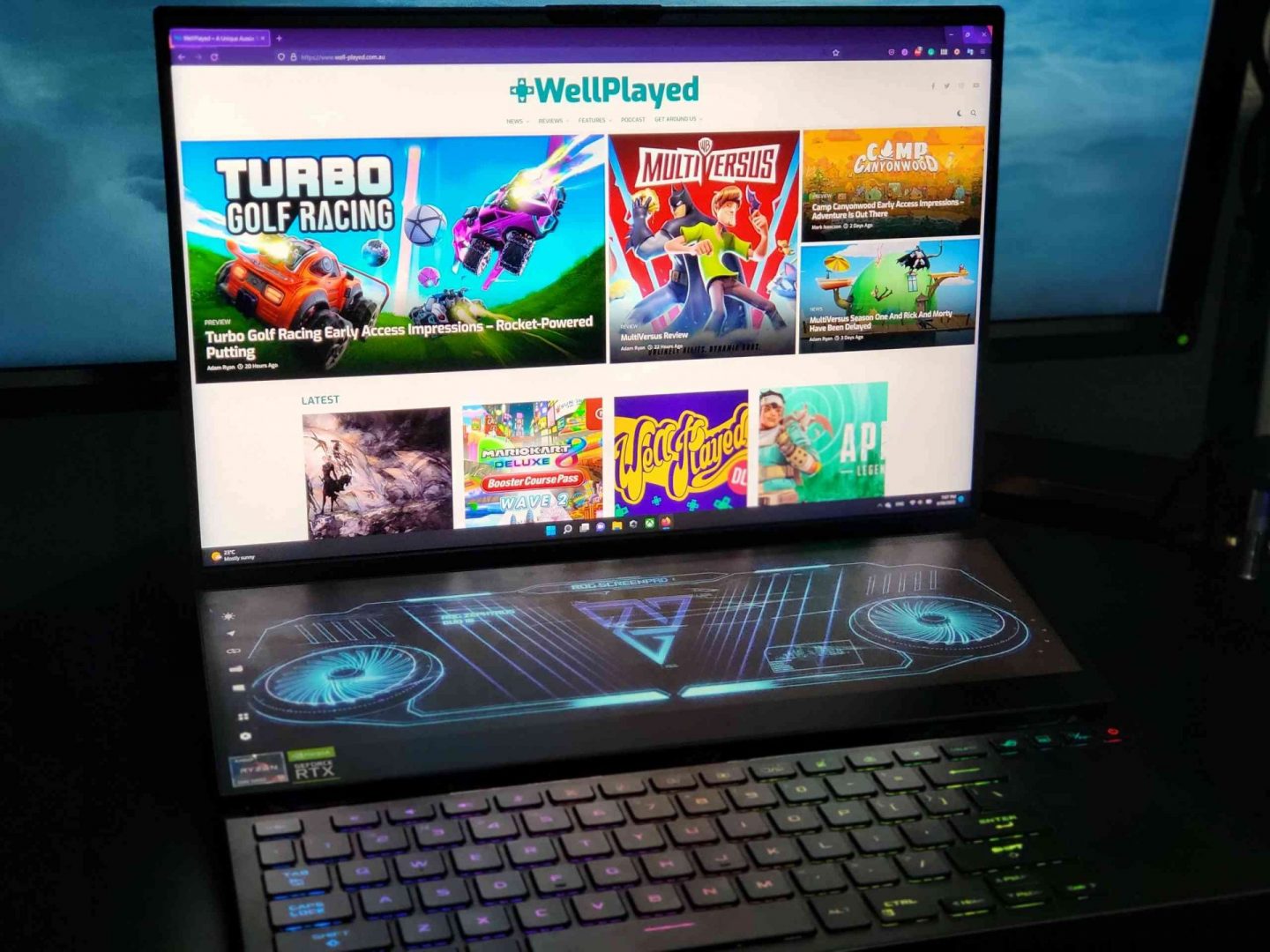
The other function of the second monitor is being able to more easily have reference materials and such in clear view while using a laptop. What is also really cool is the fact that you can quickly toss a window down onto the second monitor when you start to move it around and vice versa. There is a pop-up that displays when a window is being moved, and dragging the window into this pop-up will snap the window to the other monitor. This was actually really good for quickly throwing up reference material and such. I guess what I’m really trying to get at is that this secondary display is fantastic in how it offers flexibility for those that will use it.
Moving onto how the keyboard handles, it’s nothing fantastic, but it’s certainly nothing offensively bad. Laptop keyboards can be quite fickle, as if you make them too fancy they can draw too much power and add too much weight to the laptop. The few things you want to focus on are key stabilisation (so the key will go down nicely no matter where you press it) and the general feel of the keyboard itself. My only main criticism of the keyboard in the Zephyrus Duo 16 is that it can feel a little soft/mushy. It’s not so bad that I refuse to use it, in fact I am quite happy to do so, it’s just more that it doesn’t feel quite as snappy as some others do. I wrote numerous things on this laptop, so that should go to show that it’s definitely a fine keyboard! The keyboard is also fully backlit with per-key RGB illumination and can be synced with ASUS’ Aura Sync lighting software. I personally didn’t really use this, but the fact that the option is there is nice. What is cool is that the power button, which is at the top right corner of the keyboard, is always lit up, even when the laptop is powered down or in sleep mode – you should always be able to find the power button regardless of the time of day.
The last thing to note while we are talking about the general use, its idle sounds. I noticed that the review unit provided to me had some coil whine, which is not ideal. The coil whine was noticeable enough that it went through my tinnitus, a pretty impressive feat, and it became louder when plugged in to the power adapter. However, I did talk to ASUS about this and they have ensured me that it has not been a problem on other units, so it shouldn’t be a common issue. Given how many small variables that there are in the production of computer hardware and components, this makes sense – small variances in the physical properties can cause things like this. If you do somehow happen to get one with coil whine, do note that this is not normal.
Onto the specs and performance, this is where all the money is. ASUS has packed some pretty powerful hardware into this laptop, ensuring it is powered by AMD’s Ryzen 9 6900HX and some beefy graphics cards. On top of this, these laptops are using Thermal Grizzly’s Conductonaut Extreme liquid metal, which boasts major thermal transfer efficiency increases compared to the usual thermal paste that most laptop manufacturers use. The specs are as listed below (sourced from the ASUS website itself):
- CPU: Ryzen 9 6900HX (8C/16T)
- GPU: NVIDIA GeForce RTX 3070 Ti Laptop GPU (8GB GDDR6)
- Memory: 32GB DDR5-4800 SO-DIMM (2 x 16GB, expandable to 64GB maximum)
- Storage: 1TB PCIe Gen 4 M.2 NVME SSD (expandable to 4TB maximum)
- Network & Communication: Wi-Fi 6E (802.11ax) Dual Band, Bluetooth 5.2
- Display: FHD 16” (1920×1200) 165Hz Dolby Vision HDR IPS
- Additional Display: 14” (1560×550) IPS-level touch screen
- Battery: 4-cell Lithium Ion battery, 4S1P, 90WHrs
- Power supply: 280W AC Adapter
- Camera: 720p HD IR Camera for Windows Hello
- OS: Windows 11 Home
- Price: A$4699
- CPU: Ryzen 9 6900HX (8C/16T)
- GPU: NVIDIA GeForce RTX 3080 Ti Laptop GPU (8GB GDDR6)
- Memory: 32GB DDR5-4800 SO-DIMM (2 x 16GB, expandable to 64GB maximum)
- Storage: 1TB PCIe Gen 4 M.2 NVME SSD (expandable to 4TB maximum)
- Network & Communication: Wi-Fi 6E (802.11ax) Dual Band, Bluetooth 5.2
- Display: QHD 16” (2560×1600) 165Hz Dolby Vision HDR Mini LED
- Additional Display: 14” (3840×100) IPS-level touch screen
- Battery: 4-cell Lithium Ion battery, 4S1P, 90WHrs
- Power supply: 280W AC Adapter
- Camera: 720p HD IR Camera for Windows Hello
- OS: Windows 11 Home
- Price: A$5999
There are more configurations available if you are willing to import, but that will end up costing more than it is worth. I was given the more powerful model, outfitted with the Ryzen 9 6900HX and a 3080 Ti. It is very impressive how much power is being crammed into a laptop, but we will see that not everything was as carefully considered as it should have been. Weirdly enough, the part that I ended up loving the most was the 32GB of memory. Anyone who regularly uses Premiere Pro knows that the video editing program is an absolute RAM hog, giving Google Chrome a run for its RAM usage money. My main PC only has 16GB of RAM so being able to work with the application and it be a little more responsive is really nice. If you’re one of the few people who still plays Star Citizen, this laptop is great for that too, as a lot of that game’s performance is heavily memory-bound.
In terms of benchmarking, I put the laptop through about 50 passes of Forza Horizon 5 on the Extreme preset. FH5 is a great example of a game with a large scope, fantastic visuals, and immaculate optimisation. The benchmark was run with the laptop open, not plugged into an external monitor (having a laptop closed and plugged into an external monitor can reduce thermals, but also isn’t a normal use case). I measured both framerates and frametimes, so let’s take a look at how all the runs averaged out!
Forza Horizon 5 Benchmark
With an average framerate of 78.01 FPS, this laptop certainly delivers when cranked to the extreme. It is worth noting that 16:10 isn’t a super common aspect ratio, so rendering that extra viewing space adds an additional layer of performance costs (HDR adds even more stress on the hardware). What is great to see as that the 99th percentile results are still above 60fps, but also within around 15% of the average FPS, which are incredibly tight timings. Forza Horizon 5 is by no means an easy game to run on its high end, and the easy at which this laptop handled it is admirable.
What is concerning are the thermals, however. These benchmarks were run in a controlled-temperature room temperature at 21°C with the performance mode enabled, ensuring the fans were cranked for the best chance at cooling, and after the benchmark I realised that the CPU’s temperature soared to a maximum of 91°C, and regularly sat at around 78°C. I tried to figure out why, because that is incredibly hot given the sheer size of the laptop itself. After some digging around in the statistic reported by HWInfo64, I noted that the CPU’s thermal issue seemed to mainly be due to something quite common with AMD’s CPUs at stock – high voltage. AMD CPUs have a tendency to increase their voltage to way higher than they ever need when left to their own devices. The auto voltage just pumps too much power into it and raises the CPU temps. It would have been nice if ASUS limited the voltage a little bit, as these limits can often increase performance overall due to better thermals. Without this, the laptop ends up being incredibly loud while still running quite hot – almost concerningly so. The GPU capped out at 77°C, which is pretty high considering the ambient temperature of the room. The SSD capped out at 51°C which is pretty standard for a PCIe Gen 4 NVME SSD.
What is really nice with the Zephyrus Duo 16 is its expandability. Laptops don’t really have any form of upgrade path. There are some instances where an upgrade path should exist, but the manufacturer arbitrarily blocks it off for no real reason (stares at Apple), but this isn’t exactly one of those cases. You can upgrade both the storage and the memory on this laptop. Memory would be a little tougher, as you would need to make sure it’s a kit of DDR5 memory, and those aren’t cheap, but the storage can be easily expanded. There are two M.2 slots that are easily accessible when you take the back cover off the laptop. While the laptop comes with 1TB as its standard storage capacity, you can upgrade to a max of 4TB which is great. In the modern age of file sizes reaching crazy numbers, this is nice to know. You don’t risk ruining the cooling capacity either, as the heatsink is nowhere near the M.2 slots or the RAM slots.
Final Thoughts
I enjoyed my time with the ASUS ROG Zephyrus Duo 16. It offers a unique laptop experience that has an admirable amount of flexibility. It has a great suite of specs that it can be outfitted with, which make it fantastic for productivity-based workloads like the Adobe Creative Suite. However, its thermals can be quite concerning, with the CPU reaching a high of 91°C and the GPU hitting 77°C, ensuring that the laptop is both loud and hot. Overall, while it does offer a unique experience, I can’t say it is quite worth its A$4699-A$5999 asking price (depending on the model). If you were to see it for a more reasonable price, it wouldn’t be a bad grab.
Review unit supplied by manufacturer
Click here for information on WellPlayed’s review policy and ethics




Jordan lives and breathes Dark Souls, even though his favourite game is Bloodborne. He takes pride in bashing his face on walls and praising the sun. Hailing from the land of tacos, he is the token minority for WellPlayed.
































